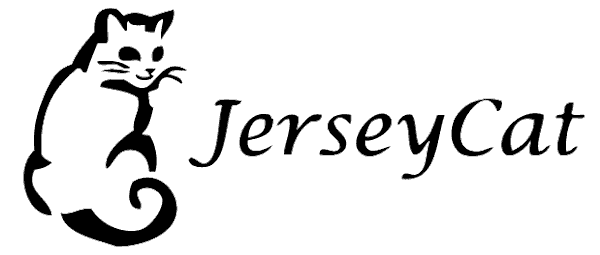How to Request Interlibrary Loans through JERSEYCAT
JERSEYCAT is New Jersey's statewide interlibrary-loan system. If the South Plainfield Public Library doesn't have what you're looking for, you can check for it in JERSEYCAT and place an online request to borrow it from another library. We'll have the item sent to South Plainfield and notify you when it's available for pickup.
Browser Compatibility
As of September 2019, you can use JerseyCat in any of the following browsers:
- Chrome (current version)
- Firefox (current version)
- Edge (current version)
- Opera (current version)
- Safari (supported with Mac OS Mohave 10.1.2 or newer)
The following browsers are NOT supported in the current version of JerseyCat:
- Safari (not supported with Mac OS Yosemite)
- Internet Explorer (IE) (not supported in any version)
PLEASE FOLLOW THESE INSTRUCTIONS TO USE JERSEYCAT:
FIRST, search the South Plainfield Public Library's ONLINE CATALOG to be sure we do not already own the item(s) you want and that it is not available from a STELLA member library.
If you don't find the item(s) in our catalog, connect to JERSEYCAT, wait for the program to load, then follow these instructions:
- Click on the RESOURCES icon
 in the SEARCH box to select the libraries whose collections you wish to include in your search; the default search does NOT search all libraries. HELPFUL TIP: The more libraries you choose to search, the slower your search will be and the more irrelevant results you may have to wade through. When searching for popular titles or authors, you may need to search only a few nearby libraries for good results. Select more libraries when you are searching for less popular items.
in the SEARCH box to select the libraries whose collections you wish to include in your search; the default search does NOT search all libraries. HELPFUL TIP: The more libraries you choose to search, the slower your search will be and the more irrelevant results you may have to wade through. When searching for popular titles or authors, you may need to search only a few nearby libraries for good results. Select more libraries when you are searching for less popular items. - Enter your keyword(s) (author, title, and/or subject) in the SEARCH box. You can enter a combination of keywords, such as author's name with a word from the title, or author's name with a subject keyword (examples: Search 'baldacci escape' for The Escape by David Baldacci, or 'lidia cooking' for cookbooks by Lidia Bastianich). NOTE: The system will not allow you to request items currently held by the South Plainfield Public Library. Use our online catalog instead.
- Click on the INDEX icon
 in the SEARCH box if you want to limit your search to Author, Title or 'Title begins with', Subject or 'Subject begins with', Journal Title, ISBN, or other criteria. Click on OTHER SEARCHES if you want to access the ADVANCED SEARCH page, or search items by READING LEVEL.
in the SEARCH box if you want to limit your search to Author, Title or 'Title begins with', Subject or 'Subject begins with', Journal Title, ISBN, or other criteria. Click on OTHER SEARCHES if you want to access the ADVANCED SEARCH page, or search items by READING LEVEL. - Press 'ENTER' on your keyboard or click on the search icon
 and wait for your search results to appear.
and wait for your search results to appear. - The search results page will show all items related to your keyword(s). NOTE: You can click one of the icons on the right, above the search results, to display the list in gallery view, list view, or grid view.
- If you get TOO MANY results, you can click on one of the filters in the left-hand sidebar to narrow your search by subject, author, date, title, publisher, or format (book, DVD, etc.). To remove a filter, click on the name of the filter you wish to remove (listed next to 'Filtering by' above the search results). To remove all filters, click on 'Clear All'.
- If you get NO results, try changing your keywords, using the Advanced Search option, and/or searching more libraries.
- On the search results page, hover or click on the item you're interested in and wait for the list of locations to load. You can then click on 'REQUEST ITEM'; or, to view additional information about the item, click on 'VIEW DETAILS'. Click on
the name of any of the 'OWNING LIBRARIES' for the Full Record. NOTE: An item that has only one location will go directly to the Full Record. From the Full Record page you can also:
- Request the item
- Print the title information
- When you click on 'REQUEST THIS ITEM', a request form will open. Fill in the request form; you will need to use the scrollbar to access the entire form. INFORMATION HIGHLIGHTED IN RED IS REQUIRED. You will have to create a password. Keep a record of your password; you can use it later to track your ILL request.
- Click 'SUBMIT' at the bottom of the request form. Click 'X' in the upper right corner of the form to close it without submitting your request. Doing so will take you back to the JerseyCat home page.
- A message will appear confirming that your interlibrary loan request has been submitted. Click 'Print Request' from the ILL menu on the left if you wish to keep a paper copy for your records.
- To check on the status of your ILL request(s), click on the 'TRACK ILL REQUEST' icon
 on the upper right. You must log in with the name and password you used in step 8 above. Be sure to log in with last name, first name (you don't need to capitalize or use a comma, and it doesn't matter whether you include a space after the comma or not) - e.g., 'smith, mary' or 'smith,mary' or 'smith mary' rather than 'mary smith'. A list of the items you have requested will appear. You cannot cancel a request from this tracking list. You must contact the library to cancel a request.
on the upper right. You must log in with the name and password you used in step 8 above. Be sure to log in with last name, first name (you don't need to capitalize or use a comma, and it doesn't matter whether you include a space after the comma or not) - e.g., 'smith, mary' or 'smith,mary' or 'smith mary' rather than 'mary smith'. A list of the items you have requested will appear. You cannot cancel a request from this tracking list. You must contact the library to cancel a request. - Click the HOME icon on the upper left at any time to start a new search.
If you have any questions or difficulties, please call us at 908-754-7885 when the library is open.